Google Play Games Services
To authorize Google Play Games Services to work with Catappult, you must link a new app to your published app from your Google Play dashboard following the steps below:
1- Log in
Log to your Google Play Console account here.
2- Click on "Games Service"
On the left-side menu
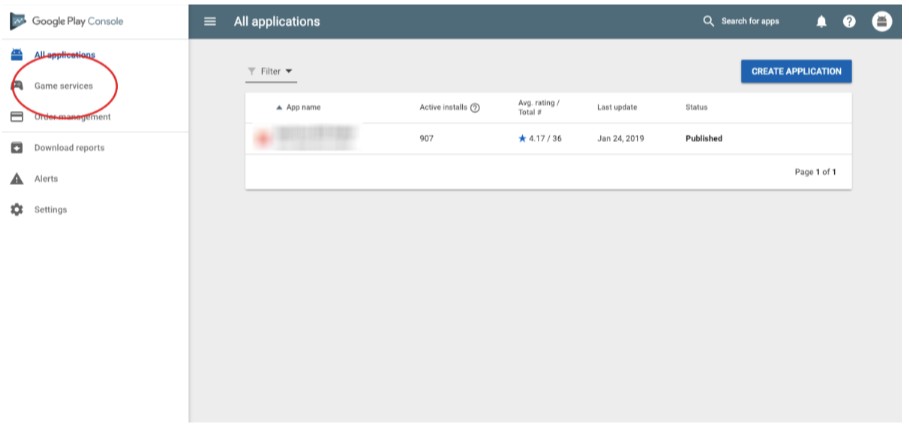
3- Find your game
Click on the game you are searching for to enable the integration:
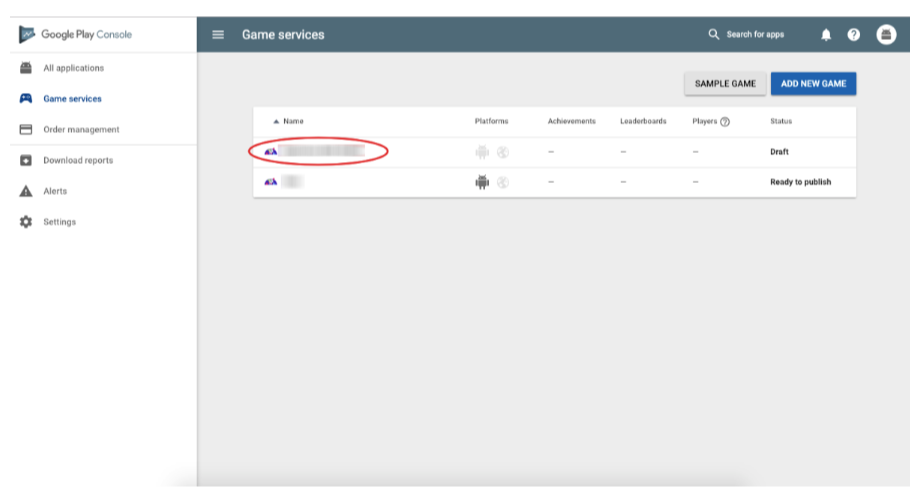
4- Go to “Linked apps” on the left side menu
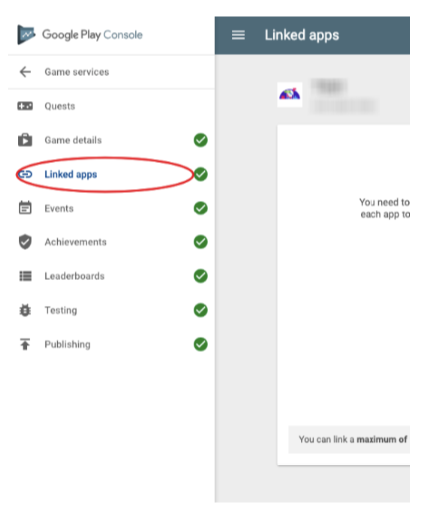
5- Click on the “Android” option
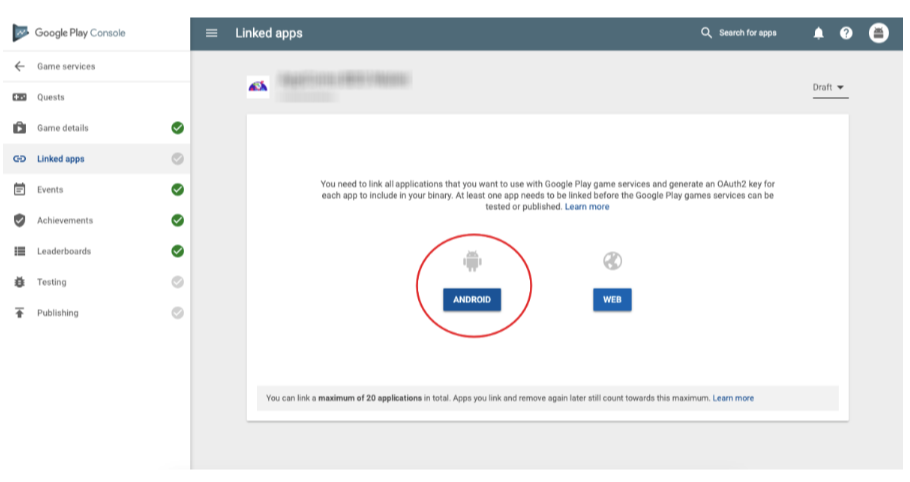
6- Insert App Name
Insert the exact same name of the app you’re integrating with Catappult in-app purchase – same package name as you have it on Google Play:
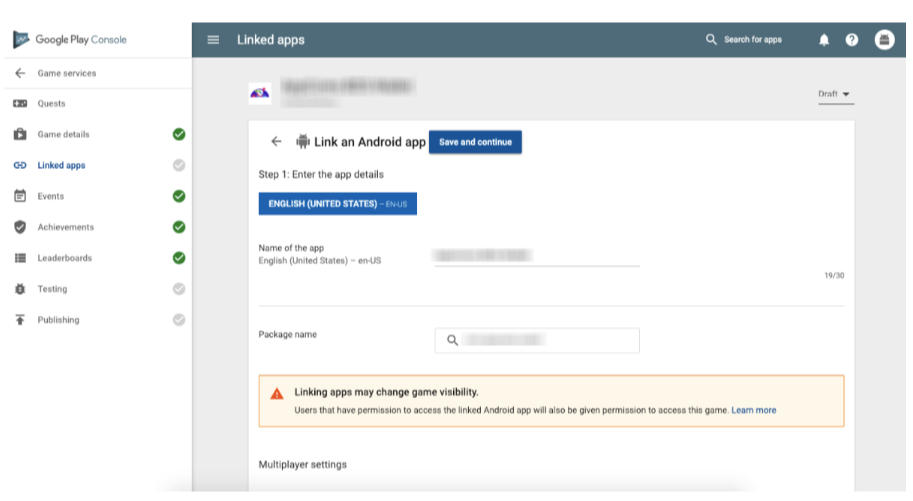
7- Anti-piracy option to “off”
Scroll down and enable anti-piracy option to “off” - this is mandatory so that the end user can download your app through Catappult ecosystem:
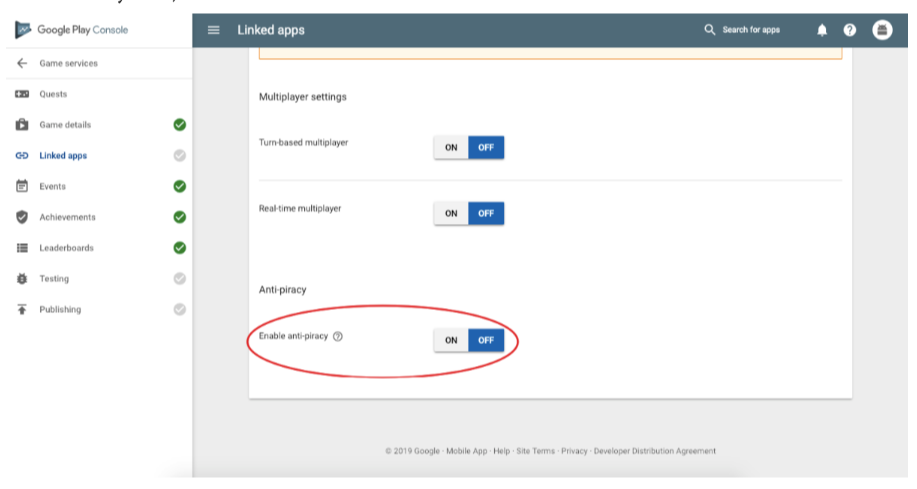
8- Scroll up and click on “Save and Continue”
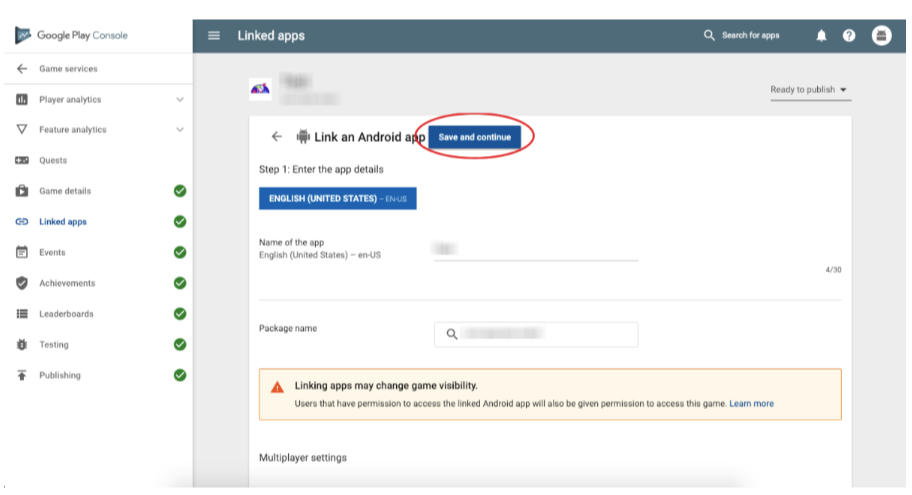
9- Click on “Authorize your app now”
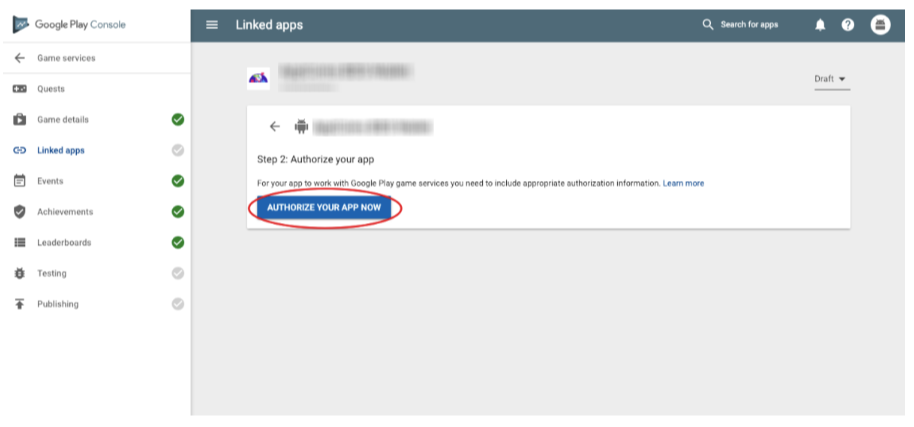
10. Get your keys from the Catappult's website
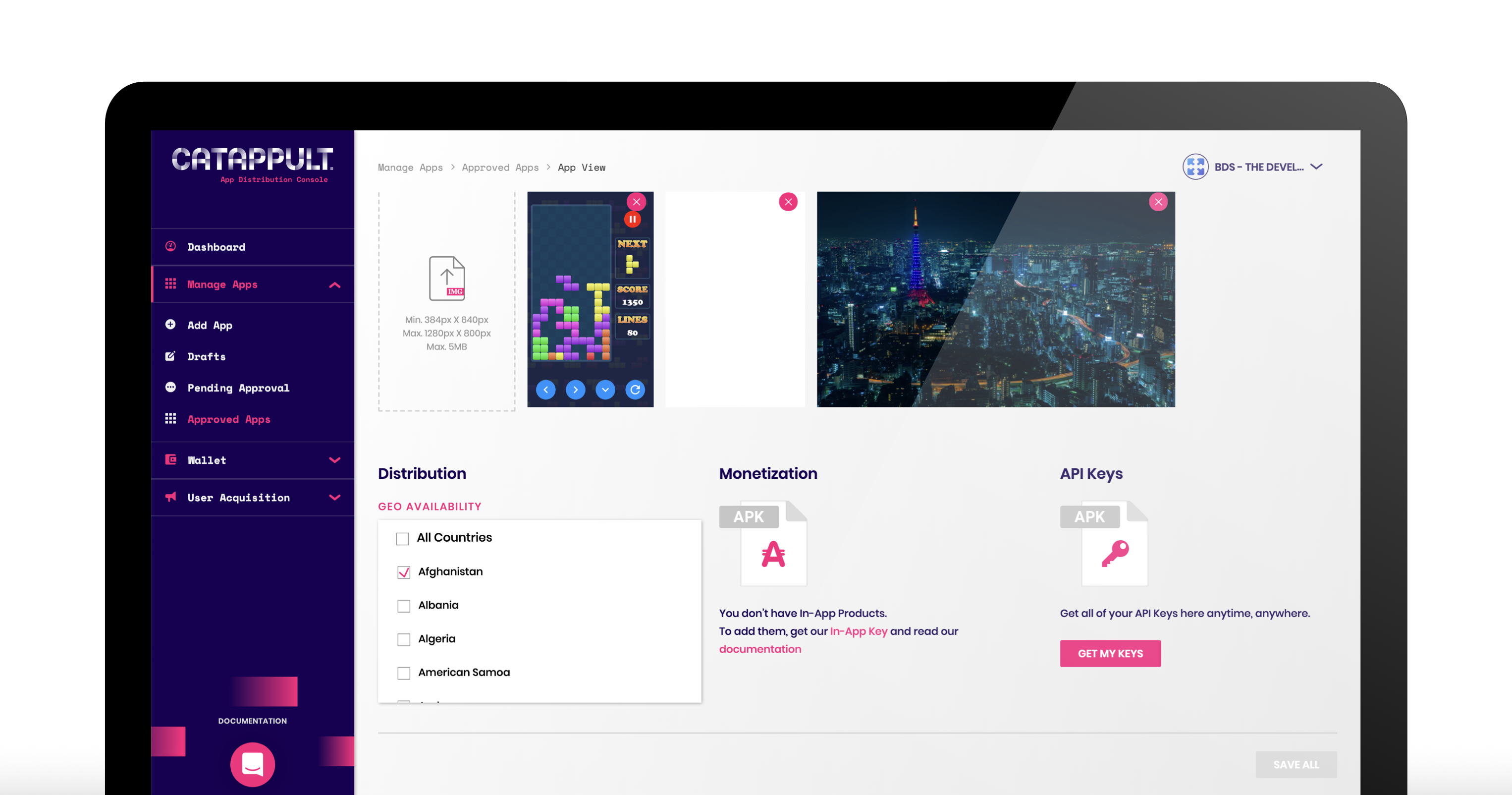
11- Copy your Google Key
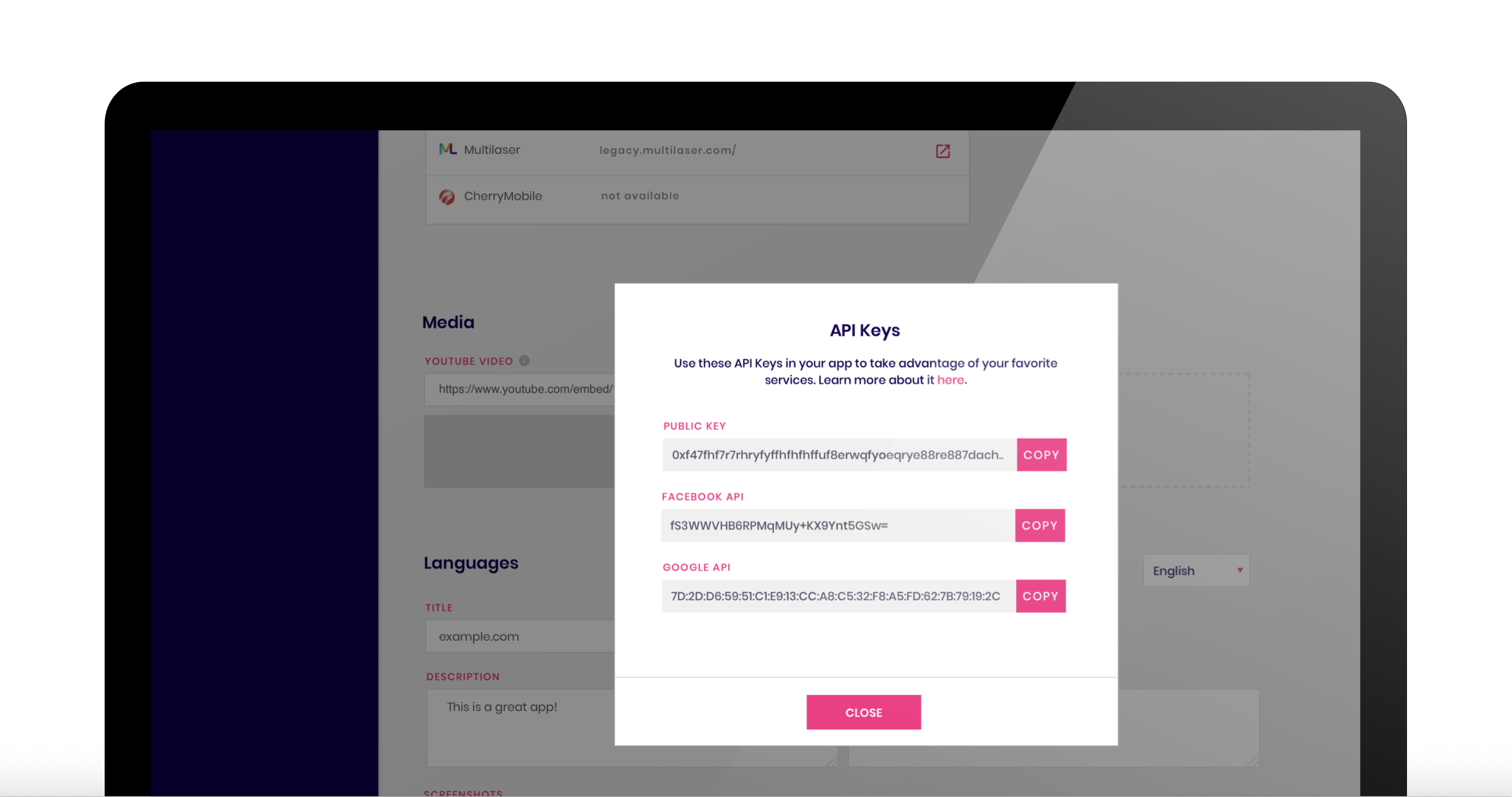
12- Paste your Google Key, and click “Confirm”
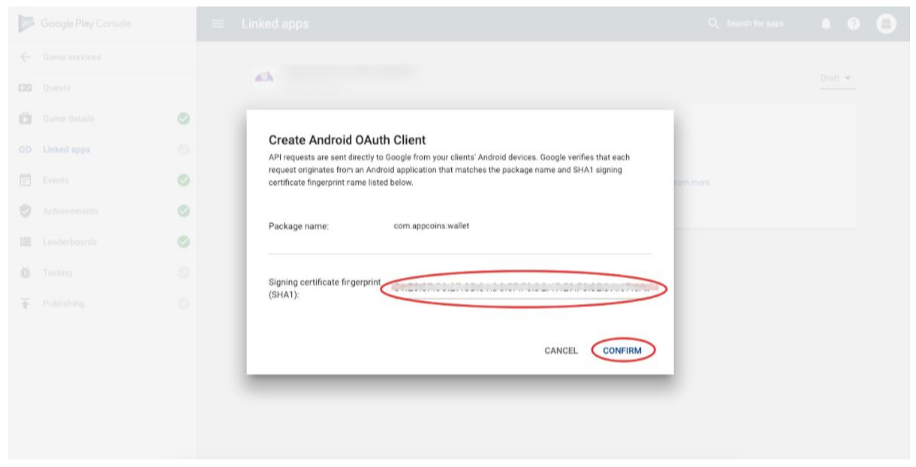
13- You have “Successfully linked your Client ID”
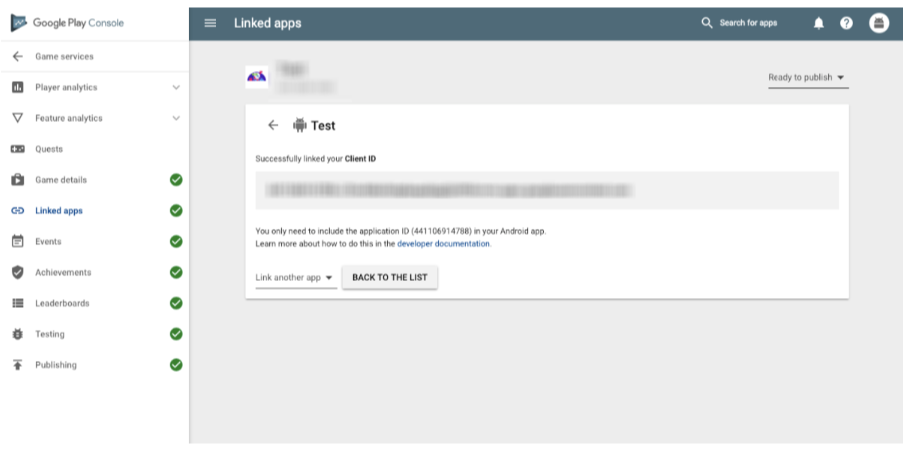
14- Click on “Publishing”
Located on the left-side menu to activate your changes
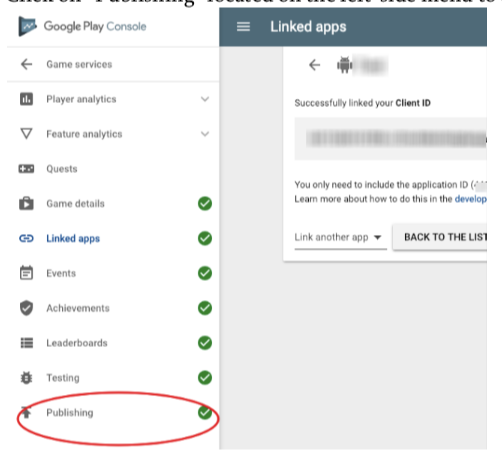
15- Publish game
Complete your set up by clicking on “Publish game”
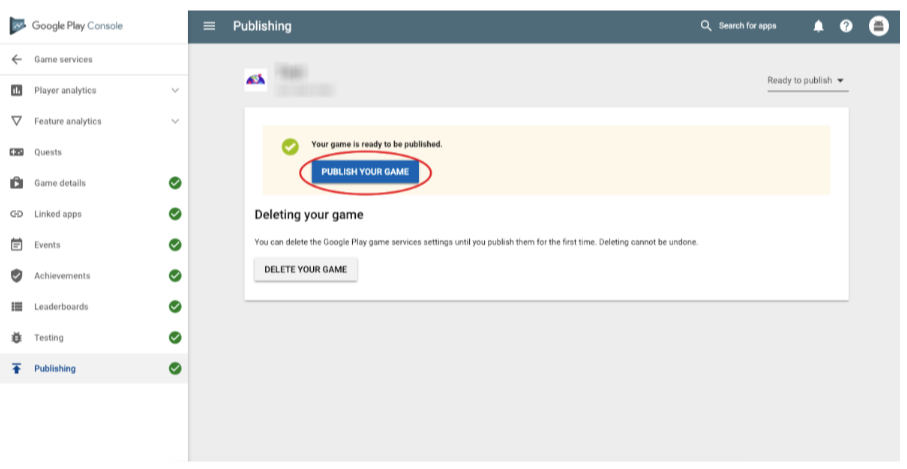
That’s it! Google Play Game Services are now enabled and functional in Catappult.
Updated about 5 years ago
