In-App Subscriptions
With Aptoide Connect's Native SDK billing solution, you have the option to offer subscription-based in-app purchases.
These in-app subscriptions are created and managed manually through the developer console under the In-App Subscriptions menu. To access this menu, navigate to My Apps, select the app's Details, and click on the In-App Subscriptions button.
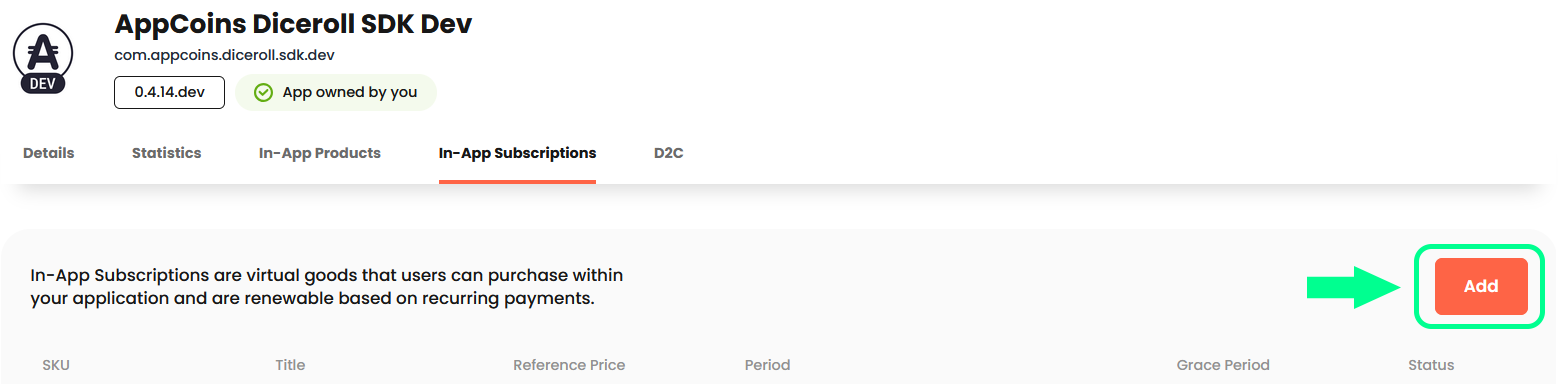
When you click on Add, a form will appear, allowing you to manually create an in-app subscription. Simply fill in the required information and click Add to complete the process.
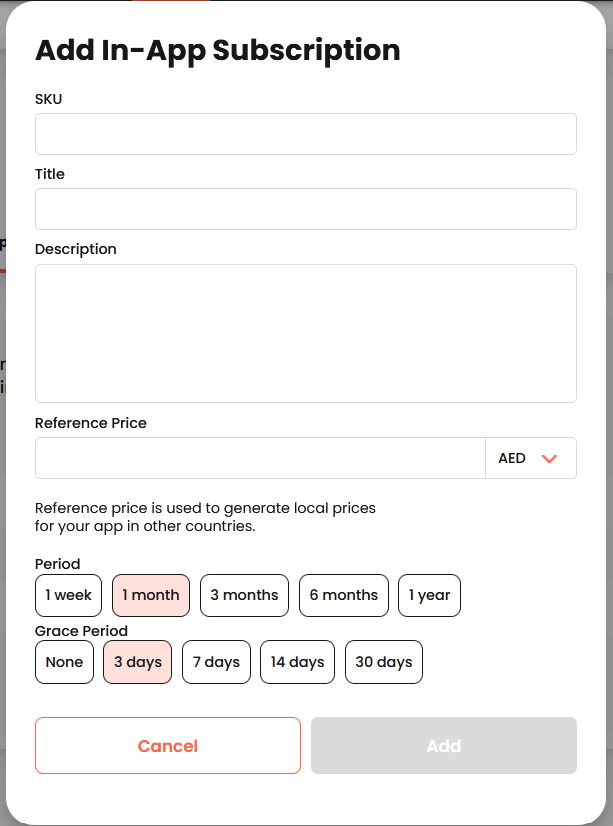
After creating an in-app subscription, you can review all its details and activate or deactivate it as necessary.
To modify an existing subscription, navigate to the Details page and click on Edit located at the bottom-right corner.
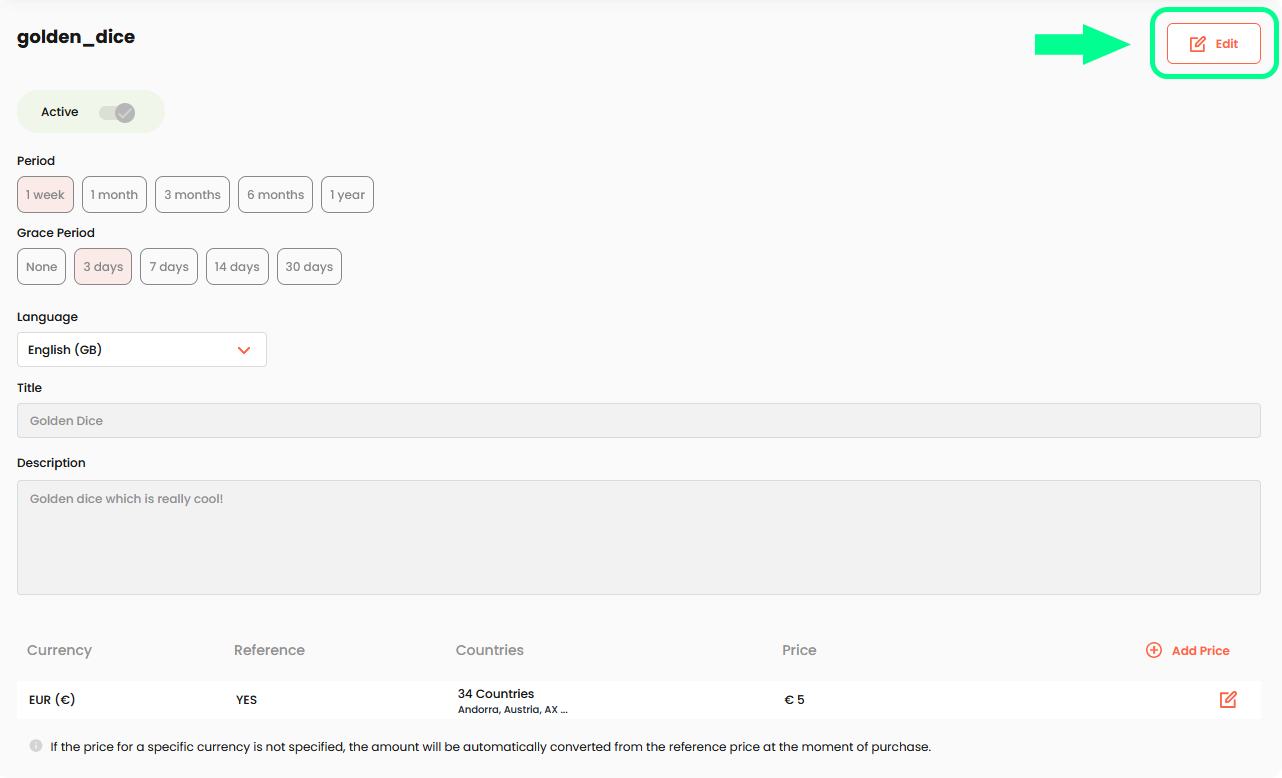
When you first add a product, the selected currency and price are automatically set as the reference price. This reference price acts as the default for all other currencies that do not have a specific price assigned, with conversions applied at the time of purchase.
To set different prices for the same subscription product, navigate to the product's Details page and click on the Add button. This will enable you to add a new price in a different currency. During this step, you can also choose to make the new price the reference price if needed.
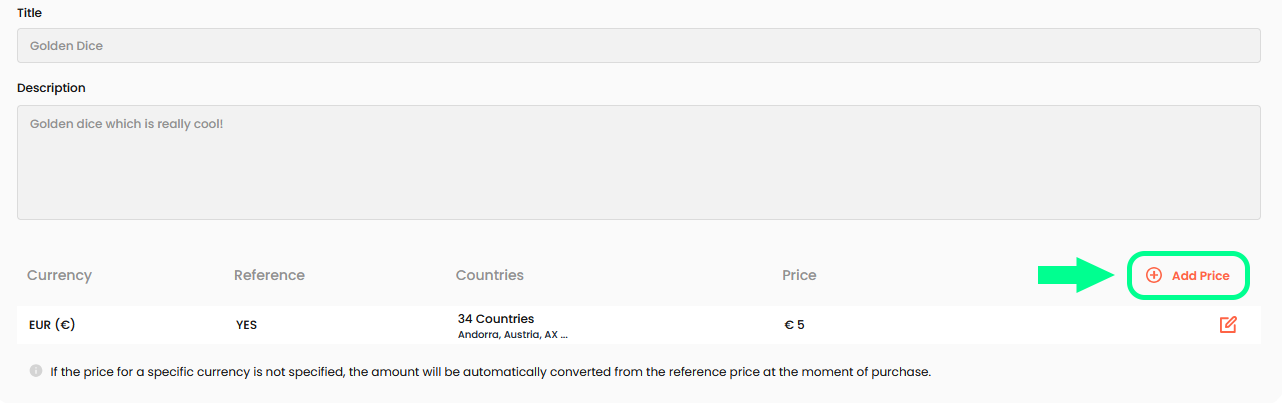
FAQ
Can my subscriptions have a free trial?
At this time, we do not support free trial options for subscriptions.
Can I have both regular in-app products and in-app subscriptions?
Yes, you can include both regular in-app products and in-app subscriptions within your app. Regular in-app products can be managed through the "In-app products" menu, while in-app subscriptions are managed through the "In-app subscriptions" menu.
How can I test my in-app subscriptions?
To test your in-app subscriptions, initiate the subscription purchase within your app and monitor for any error messages. If the subscription is successful, it should appear in the AppCoins Wallet. In the AppCoins Wallet, navigate to "Settings" and select "Manage Subscriptions" to view and manage all active subscriptions.
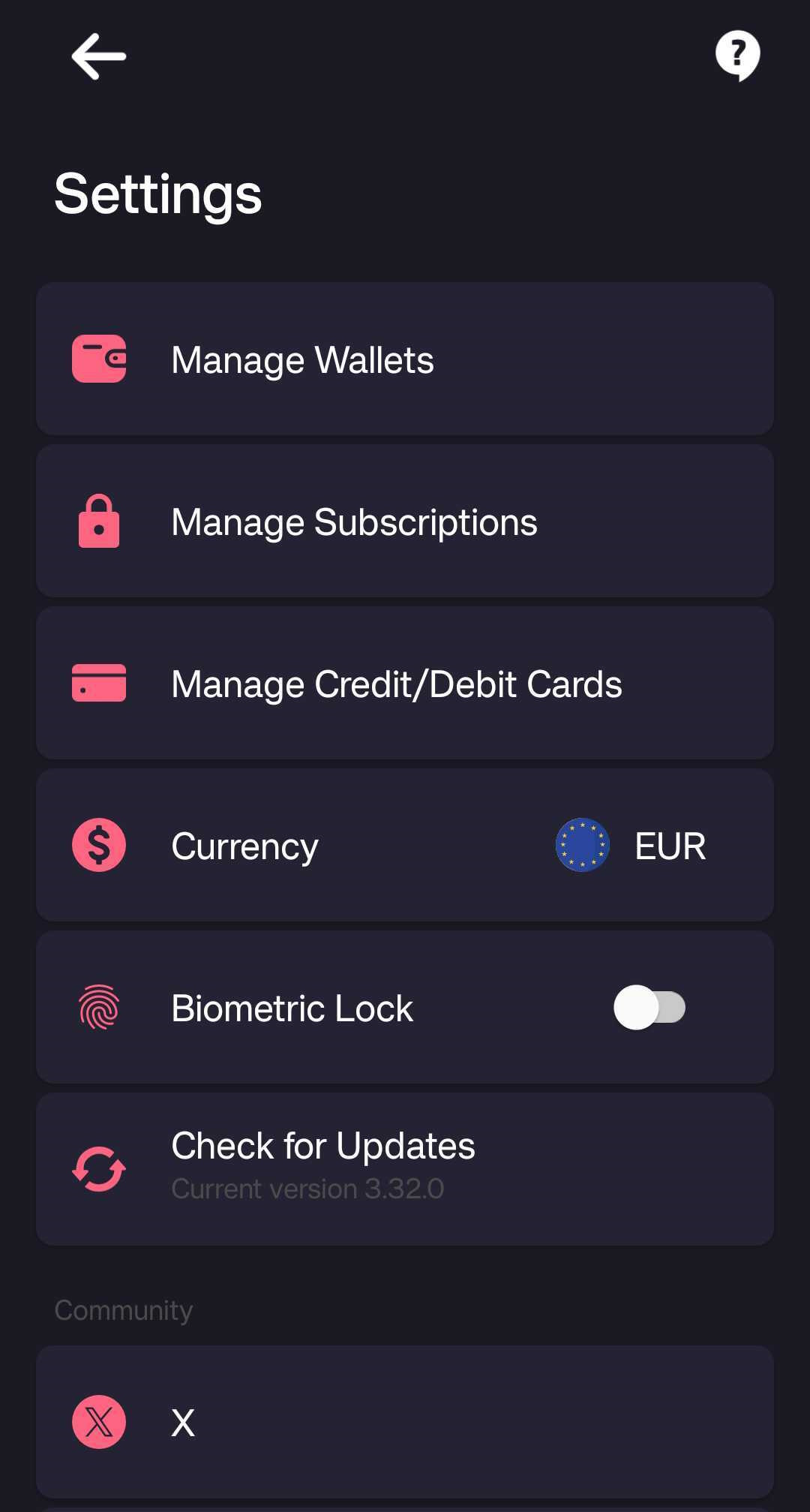
In the "Manage Subscriptions" section, you’ll find a comprehensive list of your in-app subscriptions. You can also click "More" to access detailed payment information and cancel subscriptions if needed.
Updated 7 months ago
