Manage Account
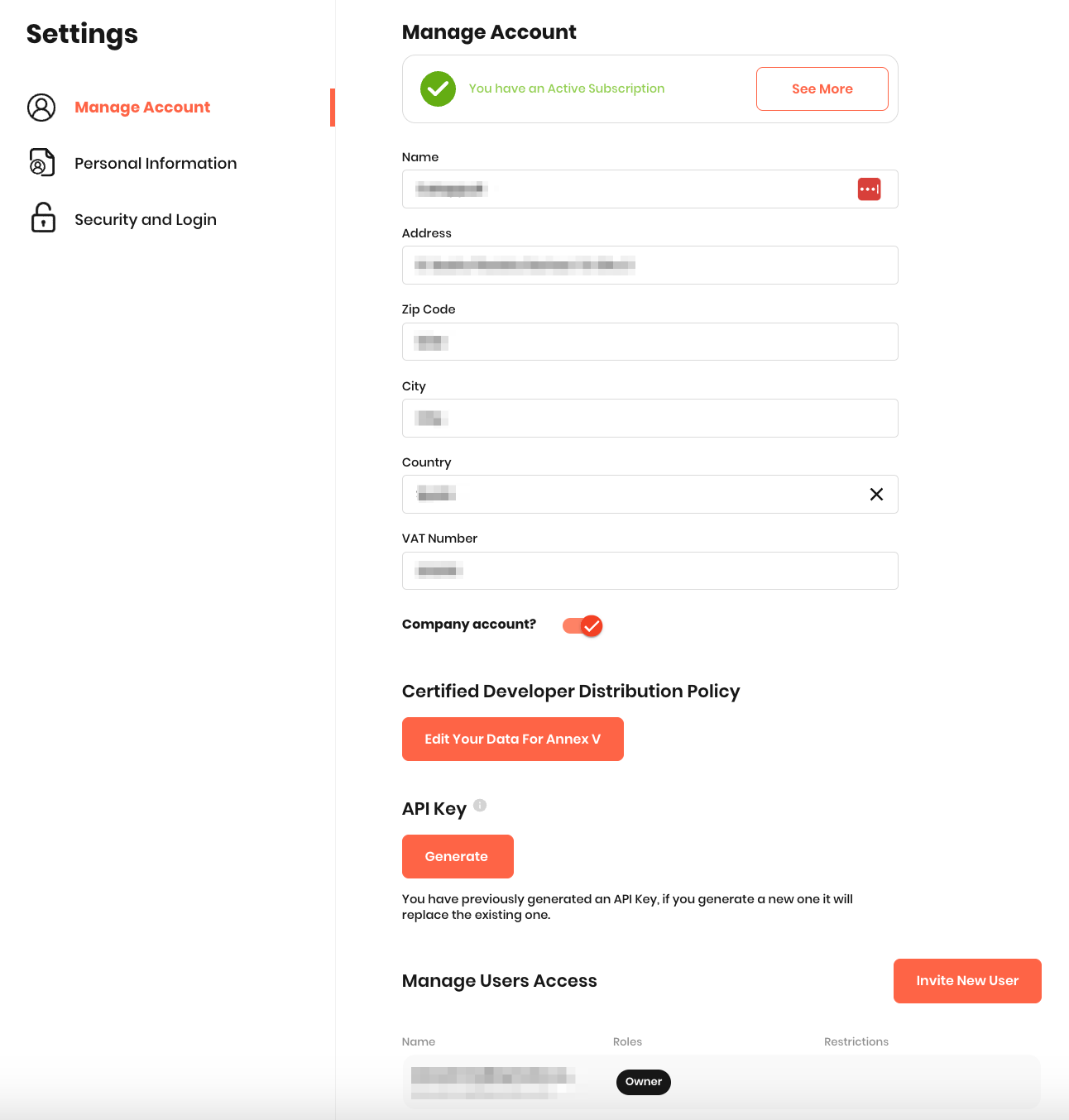
In this section, you can manage various aspects of your account, such as editing your information (name, address, zip code, city, and country), subscribing to our services, requesting a refund, or submitting a request to permanently delete your account.
Additionally, there are two sub-sections below that require a more detailed explanation:
User Access Management
In this sub-section, you can manage and add users with different roles, allowing multiple individuals to access and manage your Aptoide Connect account without the need to share login credentials.
Here’s what you can do:
- Invite new users to join the account.
- Designate different roles to users (e.g., in a company account) to reflect varied responsibilities:
- Owner: Has access to every section on the Console and can assign any role to other users.
- Admin: Has access to every section on the Console and can assign any role to other users except the role Admin and Owner.
- Financial: Only has access to the Wallet section on the Console and can not assign any role to other users.
- Application(s) Manager: Only has access to the My Apps and Statistics sections for a specific group of applications on the Console. Can add new users and assign the roles of Developer and/or Marketing with the same or more application restrictions. In this role, it is mandatory for the user to have at least 1 app associated with them.
- Developer: Only has access to the My Apps section on the Console and cannot assign any role to other users.
- Marketing: Only has access to the Statistics section on the Console and cannot assign any role to other users.
- Assign specific app access to individual users within a single account.
- Transfer account ownership (available to account owners).
To add users, click "Add." A new window will open, allowing you to enter the email address of each new user and assign their roles.
Once completed, new users will receive an email with instructions on setting up their password and accessing the account.
API Key
An API key (Application Programming Interface key) is a unique identifier used by applications to authenticate requests linked to a specific user, developer, or program accessing an API.
To access our API, you’ll need to generate an API Key in the developer console. Here’s how:
- Go to Your Account and scroll to the API Key section at the bottom of the page.
- Click Generate to create your API Key. This action will automatically generate a unique key.
- Click Copy to save the key in a secure location, as you won’t be able to view it again after clicking Got It.
Remember, once you close this window, the code will no longer be visible, so be sure to store it securely.
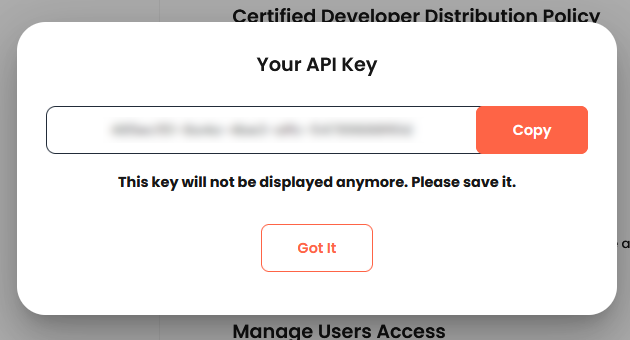
FAQ
Can I have more than one API Key simultaneously?
No. You can only have one API Key.
What happens if I lose my API Key?
You will have to generate a new one and the previous API Key will be automatically deactivated.
What happens if I accidentally generate a new API Key?
The previous API Key will be automatically deactivated. You will have to use the newly generated code from that moment onward. If you click on Generate when you already have an API Key generated, you will receive a warning message to make sure you do wish to proceed:
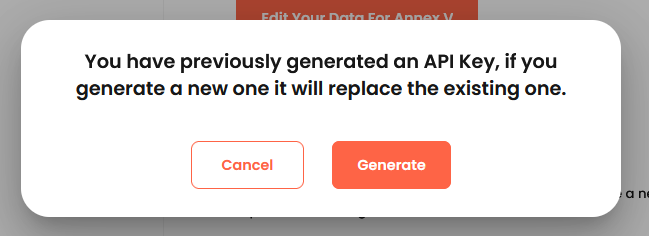
Updated about 1 month ago
