Overview
Before distributing your iOS application with us, you must first review and sign the Alternative EU Terms Addendum to the Developer Program License Agreement.
Once you’ve accepted the terms, follow the steps below to start distributing your app on Aptoide’s alternative marketplace.
Add an iOS Application to your Aptoide Connect Account
Submitting iOS applications on Aptoide Connect is straightforward. You can start by submitting apps individually by following these steps:
-
Click the Add App button in the top menu bar.

-
Click Add iOS App
-
Enter your iOS app's Bundle ID.
-
Click Next to continue.
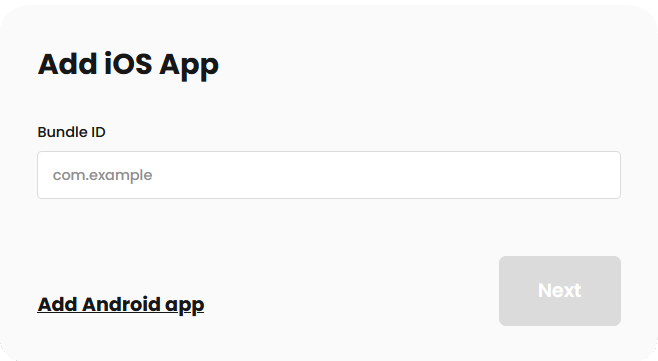
You’ll then be taken to the submission form, where you can provide additional app details and complete the process.
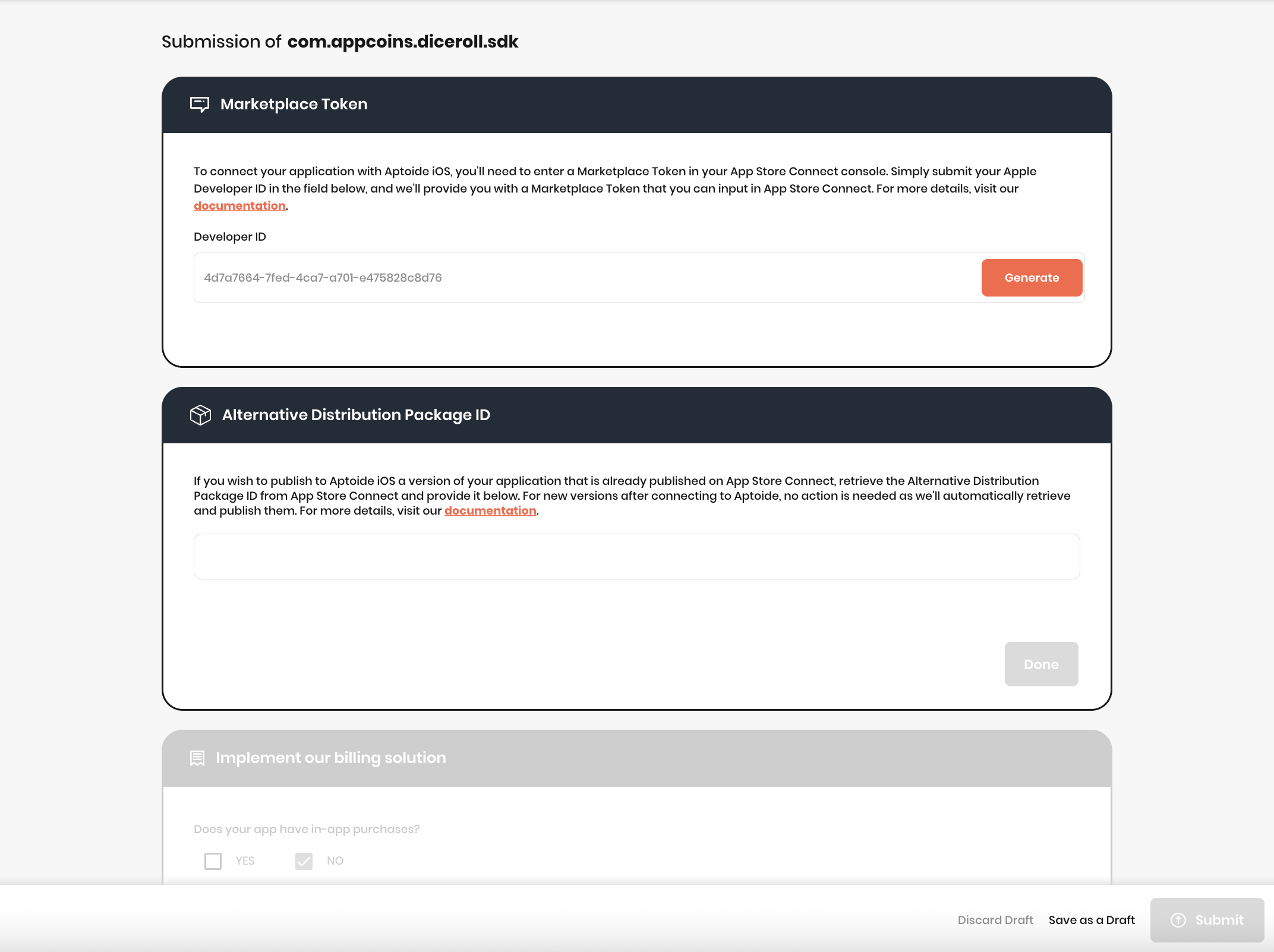
Below is a list of all the possible cards (sections) that may appear, along with a brief explanation of each:
Prove ownership of your app
This card appears only if you haven’t yet verified ownership of your app. This form requires information about you or your company, as well as details about your application, to verify ownership.
Generate a Marketplace Token to connect your app to Aptoide iOS via your App Store Connect account.
Use this card to submit your Alternative Distribution Package ID, enabling the distribution of apps already published on App Store Connect via Aptoide iOS.
Indicate whether your app includes in-app purchases (IAPs). If it does, you’ll receive guidance and resources for integrating the Aptoide Billing SDK. For setup instructions, refer to our documentation on configuring in-app products in Aptoide Connect.
Provide key app details, such as category, age rating, generic visual assets, etc.
Submit localized content for each supported language, including: title, description, release notes, and screenshots.
Data for Certified Developer Distribution Policy Annex
The final card is a compliance form required by Appendix A of our Certified Developer Distribution Policy. It asks for details about you, your organization, and your data privacy practices.
Once all forms are completed, click Submit to send your app for review. Our team will review your submission promptly. While under review, your app will appear with a Pending status.
Updated 23 days ago
