Android Billing SDK
如果您希望以中文查看此页面,请单击此处。
The Android Billing SDK is a simple solution to implement Aptoide Connect billing.
It consists of a Billing client that communicates with the Aptoide Wallet and allows you to get your products from Aptoide Connect and process the purchase of those items.
In Summary
The billing flow in your application with the SDK is as follows:
- Setup connection with Android Billing SDK;
- Query In-App Products from Android Billing SDK;
- End-user wants to buy a product on your app;
- Application launches the Aptoide Wallet via Android Billing SDK;
- The Aptoide Wallet handles the payment and, on completion, calls back your application;
- Application requests Android Billing SDK to validate transaction data;
- Application gives the product to the end-user.
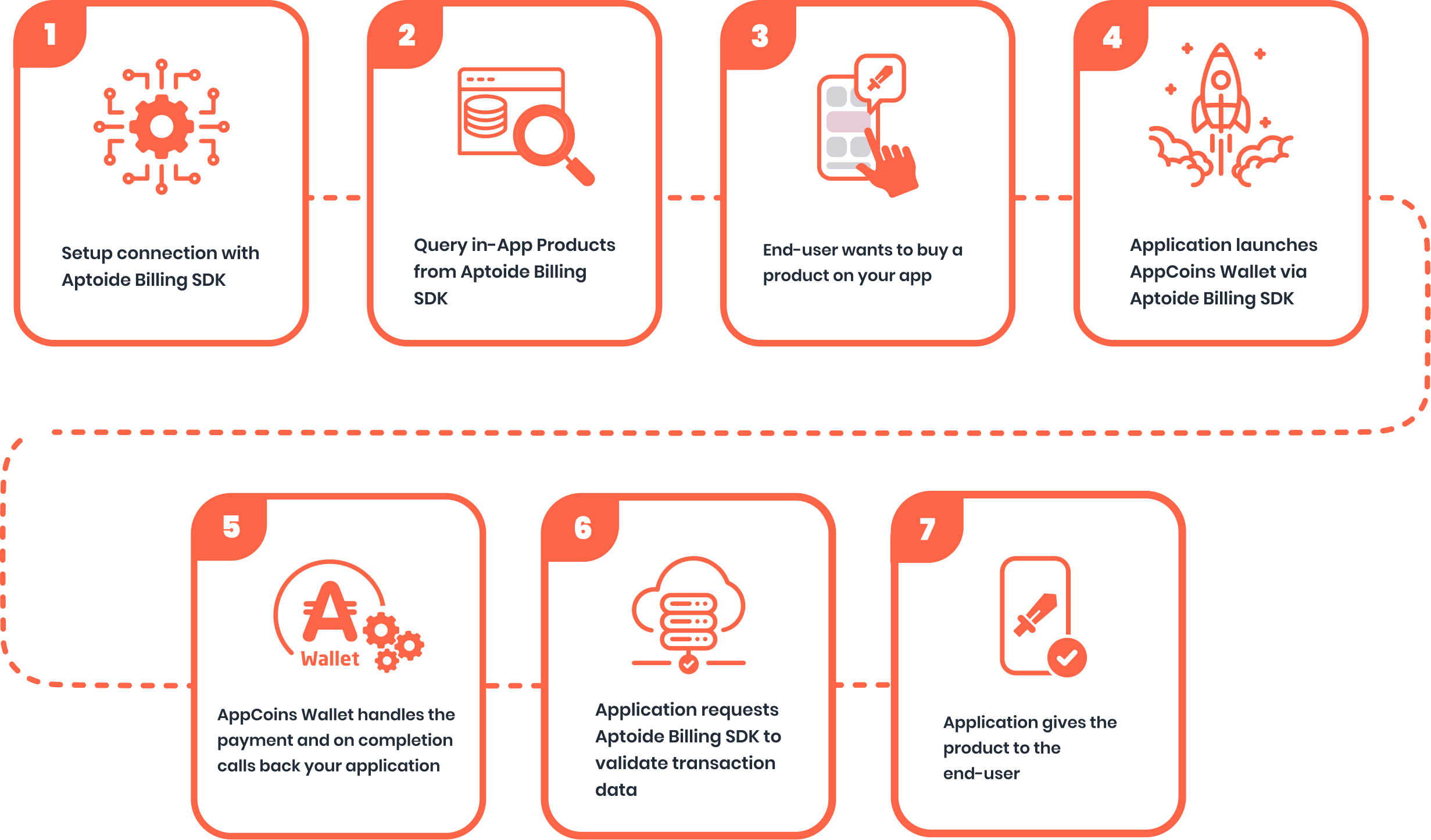
Moving on to the implementation of the SDK in your application, your first goal is to instantiate the AptoideBillingClient and connect it. After the connection, this billing client can be used to get the products registered in Aptoide Connect, start a purchase, and process it.
So the implementation consists of 4 steps:
- Setup connection with Android Billing SDK;
- Query In-App Products;
- Launch the Purchase Flow;
- Process the purchase and give the item to the user.
Developer Tools
Android Studio plug-in: To help implement our Native Android Billing SDK, we have developed an Android Studio plug-in that will guide you step by step. The plug-in can be downloaded here and you can read more about this plug-in here.
Example implementation: We have an example implementation you can use for reference here. Note that this is not PRODUCTION GRADE.
1. Setup connection with Android Billing SDK
Before instantiating and connecting to Aptoide Connect, you need to add dependencies and permissions in your application to be able to use the Android Billing SDK.
Dependencies and Permissions
In your project build.gradle make sure you have the following repositories:
allprojects {
repositories {
google()
mavenCentral()
}
}
In your app's build.gradle, add Android Billing SDK to your dependencies. To get the latest version check the following link: android-aptoide-billing
dependencies {
implementation("com.aptoide:android-aptoide-billing:1.+") //check the latest version in mvnrepository
<...other dependencies..>
}
Starting the Service Connection
Once the dependencies are all added, you need to initialize an instance of AptoideBillingClient. This is the instance used to communicate with Android Billing SDK. You should have only one active instance at any time and it should be done in the initialization of the application.
To initialize the billing client and start the connection, the PurchasesUpdatedListener is required for the client initialization and AptoideBillingClientStateListener is required to start the connection. This section explains how to create the 2 required instances and how to instantiate and connect the AptoideBillingClient. The PurchasesUpdatedListener will be expanded and explained in step 4.
If the Aptoide Wallet App is installed, the service will start immediately and the billing state listener will be called. Otherwise, if it is possible, the payments will be done via WebView, if not, the user will be prompted to download the Aptoide Wallet, install it, and setup a new wallet.
class MyApplication : Application() {
...
val aptoideBillingClientStateListener: AptoideBillingClientStateListener =
object : AptoideBillingClientStateListener {
override fun onBillingSetupFinished(billingResult: BillingResult) {
if (billingResult.responseCode != BillingResponseCode.OK) {
Log.d(TAG, "Problem setting up in-app billing: ${billingResult.responseCode}")
return
}
Log.d(TAG, "Setup successful. Querying inventory.")
// Query in-app product details
queryInapps()
// Query subscriptions product details
querySubs()
// Check for pending purchases of Consumables
checkPendingConsumables()
// Check for pending and active Subscriptions
checkSubscriptions()
}
override fun onBillingServiceDisconnected() {
Log.d("Message: ", "Disconnected")
}
}
...
}
class MyApplication extends Application {
...
AptoideBillingClientStateListener aptoideBillingClientStateListener = new AptoideBillingClientStateListener() {
@Override public void onBillingSetupFinished(BillingResult billingResult) {
if (billingResult.getResponseCode() != BillingResponseCode.OK) {
Log.d(TAG, "Problem setting up in-app billing: " + billingResult.getResponseCode());
return;
}
Log.d(TAG, "Setup successful. Querying inventory.");
// Query in-app Product details
queryInapps();
// Query subscriptions Product details
querySubs();
// Check for pending purchases of Consumables
checkPendingConsumables();
// Check for pending and active Subscriptions
checkSubscriptions();
}
@Override public void onBillingServiceDisconnected() {
Log.d("Message: ", "Disconnected");
}
};
...
}
AptoideBillingClient
Below you can see an example of how to build and start Aptoide IAB by passing AptoideBillingClientStateListener, PurchasesUpdatedListener, and the public key as arguments.
To get the public key from Aptoide Connect click here.
class MyApplication : Application() {
...
private lateinit var billingClient: AptoideBillingClient
private val purchasesUpdatedListener
get()= PurchasesUpdatedListener { billingResult: BillingResult, purchases: List<Purchase> ->
//Defined in step 4
}
...
override fun onCreate() {
...
val publicKey = MY_KEY // Key obtained in Aptoide Connect's console
billingClient = AptoideBillingClient.newBuilder(this)
.setListener(purchasesUpdatedListener)
.setPublicKey(publicKey)
.build()
billingClient.startConnection(aptoideBillingClientStateListener)
...
}
...
}
class MyApplication extends Application {
...
private AptoideBillingClient billingClient;
PurchasesUpdatedListener purchaseUpdatedListener = (billingResult, purchases) -> {
// Defined in step 4
};
..
protected void onCreate() {
...
String publicKey = MY_KEY // Key obtained in Aptoide Connect's console
billingClient = AptoideBillingClient.newBuilder(this)
.setListener(purchasesUpdatedListener)
.setPublicKey(publicKey)
.build();
billingClient.startConnection(aptoideBillingClientStateListener);
...
}
...
}
When the setup finishes successfully you should immediately check for pending purchases of Consumables and the active or pending Subscriptions. If there are pending purchases you should verify their legitimacy, deliver the Item to the User and consume them. The consumption will be explained in step 4.
Consumables
The example below shows how to check for pending Purchases of Consumables:
void fun checkPendingConsumables() {
billingClient.queryPurchasesAsync(
QueryPurchasesParams
.newBuilder()
.setProductType(ProductType.INAPP)
.build()
) { billingResult, purchases ->
// Validate the BillingResult then validate the Purchase in a server-to-server request
// follow this page https://docs.catappult.io/docs/iap-validators-server-to-server-check-client
// After validating, deliver the product to the User
// Lastly consumeAsync should be called to notify Aptoide Services of the Successfull delivery and allow the User to Purchase once again the Item
}
}
private void checkPendingConsumables() {
billingClient.queryPurchasesAsync(
QueryPurchasesParams
.newBuilder()
.setProductType(ProductType.INAPP)
.build(),
(billingResult, list) -> {
// Validate the BillingResult then validate the Purchase in a
// server-to-server request
// follow this page https://docs.catappult.io/docs/iap-validators-server-to-server-check-client
// After validating, deliver the product to the User
// Lastly consumeAsync should be called to notify Aptoide Services of the
// Successfull
// delivery and allow the User to Purchase once again the Item
}
);
}
Subscriptions
To verify the active/pending Subscriptions, use the queryPurchasesAsync method. The result consists of Pending Subscriptions (to be consumed) and Active ones. To correctly remove from the User the Subscriptions that were expired, you should match the ones missing in the result received that are currently available to the User.
The example below shows how to check for Subscriptions:
void fun checkSubscriptions() {
billingClient.queryPurchasesAsync(
QueryPurchasesParams
.newBuilder()
.setProductType(ProductType.SUBS)
.build()
) { billingResult, purchases ->
// Validate the BillingResult then validate the Subscription in a server-to-server request
// follow this page https://docs.catappult.io/docs/iap-validators-server-to-server-check-client
// After validating, deliver the product to the User
// Lastly consumeAsync should be called to make the Subscription active, there will be no issue in consuming more than once
// Remove Subscriptions from the User when not present in this list
}
}
private void checkSubscriptions() {
billingClient.queryPurchasesAsync(
QueryPurchasesParams
.newBuilder()
.setProductType(ProductType.SUBS)
.build(),
(billingResult, list) -> {
// Validate the BillingResult then validate the Subscription in a
// server-to-server request
// follow this page https://docs.catappult.io/docs/iap-validators-server-to-server-check-client
// After validating, deliver the product to the User
// Lastly consumeAsync should be called to make the Subscription active, there will be no issue in consuming more than once
// Remove Subscriptions from the User when not present in this list
}
);
}
Note
To give real-time information to the User about the status of it's Subscriptions, use the RTDN's.
2. Query In-App Products
After starting the connection, you should query Aptoide Connect for the products available to buy in order to display them to the user with the correct pricing from the Aptoide Connect. This query includes not only the product's title but also the description, value, etc...
To query the products you can use the queryProductDetailsAsync which requires a ProductDetailsResponseListener to process Aptoide Connect's response.
After the listener is created, you can pass it to the queryProductDetailsAsync together with the parameters as shown below:
private fun queryInapps() {
val queryProductDetailsParams =
QueryProductDetailsParams.newBuilder()
.setProductList(
immutableListOf(
Product.newBuilder()
.setProductId("your_product_id")
.setProductType(ProductType.INAPP)
.build()
)
)
.build()
billingClient.queryProductDetailsAsync(
queryProductDetailsParams
) { billingResult, productDetailsResult ->
// Validate the BillingResult and then Process the ProductDetails result
if (billingResult.responseCode == BillingResponseCode.OK) {
for (productDetails in productDetailsResult.productDetailsList) {
// Process here the successfully fetched product details
}
for (unfetchedProduct in productDetailsResult.unfetchedProductList) {
// Process here the unfetched products
}
}
}
}
private fun querySubs() {
val queryProductDetailsParams =
QueryProductDetailsParams.newBuilder()
.setProductList(
immutableListOf(
Product.newBuilder()
.setProductId("your_product_id")
.setProductType(ProductType.SUBS)
.build()
)
)
.build()
billingClient.queryProductDetailsAsync(
queryProductDetailsParams
) { billingResult, productDetailsResult ->
// Validate the BillingResult and then Process the ProductDetails result
if (billingResult.responseCode == BillingResponseCode.OK) {
for (productDetails in productDetailsResult.productDetailsList) {
// Process here the successfully fetched product details
}
for (unfetchedProduct in productDetailsResult.unfetchedProductList) {
// Process here the unfetched products
}
}
}
}
private void queryInapps() {
QueryProductDetailsParams queryProductDetailsParams =
QueryProductDetailsParams.newBuilder()
.setProductList(
List.of(
QueryProductDetailsParams.Product.newBuilder()
.setProductId("your_product_id")
.setProductType(ProductType.INAPP)
.build())
)
.build();
billingClient.queryProductDetailsAsync(
queryProductDetailsParams,
(billingResult, productDetailsList) -> {
// Validate the BillingResult and then Process the ProductDetails result
if (billingResult.getResponseCode() == AptoideBillingClient.BillingResponseCode.OK) {
for (ProductDetails productDetails : productDetailsResult.getProductDetailsList()) {
// Process here the successfully fetched product details
}
for (UnfetchedProduct unfetchedProduct : productDetailsResult.getUnfetchedProductList()) {
// Process here the unfetched products
}
}
}
);
}
private void querySubs() {
QueryProductDetailsParams queryProductDetailsParams =
QueryProductDetailsParams.newBuilder()
.setProductList(
List.of(
QueryProductDetailsParams.Product.newBuilder()
.setProductId("your_product_id")
.setProductType(ProductType.SUBS)
.build())
)
.build();
billingClient.queryProductDetailsAsync(
queryProductDetailsParams,
(billingResult, productDetailsList) -> {
// Validate the BillingResult and then Process the ProductDetails result
if (billingResult.getResponseCode() == AptoideBillingClient.BillingResponseCode.OK) {
for (ProductDetails productDetails : productDetailsResult.getProductDetailsList()) {
// Process here the successfully fetched product details
}
for (UnfetchedProduct unfetchedProduct : productDetailsResult.getUnfetchedProductList()) {
// Process here the unfetched products
}
}
}
);
}
3. Launch the Purchase Flow
To start a purchase flow use the function launchBillingFlow. This takes in an instance of BillingFlowParams which includes a ProductDetails object which can be obtained by calling the queryProductDetailsAsync method. The following snippet shows a possible function to be associated with the "buy" button:
fun startPayment(
context: Context,
productDetails: ProductDetails,
obfuscatedAccountId: String?
) {
// Only allow the user to make Purchases in case the billing service is already setup
if (!billingClient.isReady) {
Log.d(TAG, "Billing service is not ready yet to make purchases.")
return
}
// Verify if the purchase of Subscription type you are making is a Free Trial or not
val isFreeTrial = isFreeTrialSubscription(productDetails, obfuscatedAccountId)
val productDetailsParamsList = listOf(
BillingFlowParams.ProductDetailsParams.newBuilder()
// Use the ProductDetails obtained via queryProductDetailsAsync() method
.setProductDetails(productDetails)
.build()
)
val billingFlowParams =
BillingFlowParams.newBuilder()
.setProductDetailsParamsList(productDetailsParamsList)
.apply {
obfuscatedAccountId?.let {
setObfuscatedAccountId(it)
}
setFreeTrial(shouldStartFreeTrial)
}.build()
val thread = Thread {
val billingResult = billingClient.launchBillingFlow(activity, billingFlowParams)
runOnUiThread {
if (billingResult.responseCode != BillingResponseCode.OK) {
val builder =
AlertDialog.Builder(this)
builder.setMessage("Error purchasing with response code : ${billingResult.responseCode}")
builder.setNeutralButton("OK", null)
Log.d(TAG, "Error purchasing with response code : ${billingResult.responseCode}")
builder.create().show()
}
}
}
thread.start()
}
private void startPayment(
Context context,
ProductDetails productDetails,
String obfuscatedAccountId
) {
// Only allow the user to make Purchases in case the billing service is already setup
if (!billingClient.isReady()) {
Log.d(TAG, "Billing service is not ready yet to make purchases.");
return;
}
// Verify if the purchase of Subscription type you are making is a Free Trial or not
Boolean isFreeTrial = isFreeTrialSubscription(productDetails, obfuscatedAccountId);
List<BillingFlowParams.ProductDetailsParams> productDetailsParamsList = List.of(
BillingFlowParams.ProductDetailsParams.newBuilder()
// Use the ProductDetails obtained via queryProductDetailsAsync() method
.setProductDetails(productDetails)
.build()
);
BillingFlowParams billingFlowParams =
BillingFlowParams.newBuilder()
.setProductDetailsParamsList(productDetailsParamsList)
.setObfuscatedAccountId(obfuscatedAccountId)
.setFreeTrial(isFreeTrial)
.build();
final Activity activity = this;
Thread thread = new Thread(() -> {
final BillingResult billingResult = billingClient.launchBillingFlow(activity, billingFlowParams);
runOnUiThread(() -> {
if (billingResult.getResponseCode() != BillingResponseCode.OK) {
AlertDialog.Builder builder = new AlertDialog.Builder(this);
builder.setMessage("Error purchasing with response code : " + billingResult.getResponseCode());
builder.setNeutralButton("OK", null);
Log.d(TAG, "Error purchasing with response code : " + billingResult.getResponseCode());
builder.create().show();
}
});
});
thread.start();
}
Use the obfuscatedAccountId parameter to help prevent fraud and abuse of the billing system. This identifier allows us to accurately associate billing activity with a specific user from your application, enhancing security and reliability. This parameter can be null if there is no User account logic.
Launching a Free Trial
To enable a Free Trial for a user, set the freeTrial parameter to true in the BillingFlowParams class. This will initiate a Free Trial payment based on the provided obfuscatedAccountId.
Note: The
obfuscatedAccountIdis required when launching a Free Trial payment.
If the user has already consumed a Free Trial for the subscription, any subsequent subscription attempt will automatically fall back to a regular payment flow. This ensures a smooth payment experience and allows you to safely set freeTrial to true by default without causing errors.
private fun isFreeTrialSubscription(
productDetails: ProductDetails,
obfuscatedAccountId: String?
): Boolean {
// First verify if the Free Trial feature and Obfucasted Account Id parameter are available
if (billingClient.isFeatureSupported(FeatureType.FREE_TRIALS) != 0) {
return false
}
if (billingClient.isFeatureSupported(FeatureType.OBFUSCATED_ACCOUNT_ID) != 0) {
return false
}
// Verify if the Product Type is a Subscription
if (!productDetails.productType == ProductType.SUBS) {
return false
}
// Apply your internal App Logic to verify if the User should receive a Free Trial or not
/* Example:
return obfuscatedAccountId == "123" && productDetails.productId == "trial_dice"
*/
return false
}
private boolean isFreeTrialSubscription(
ProductDetails productDetails,
String obfuscatedAccountId
) {
// First verify if the features Free Trial and Obfucasted Account Id are available
if (billingClient.isFeatureSupported(FeatureType.FREE_TRIALS) != 0) {
return false;
}
if (billingClient.isFeatureSupported(FeatureType.OBFUSCATED_ACCOUNT_ID) != 0) {
return false;
}
// Verify if the Product Type is a Subscription
if (!productDetails.getProductType().equals(ProductType.SUBS)) {
return false;
}
// Apply your internal App Logic to verify if the User should receive a Free Trial or not
/* Example:
return obfuscatedAccountId.equals("123") && productDetails.getProductId().equals("trial_dice")
*/
return false;
}
4. Process the purchase and give the item to User
After the SDK processes and validates the purchase, it will notify you through the PurchasesUpdatedListener of the purchase data. This listener is the one registered in step 1 and contains the callback for when a purchase is updated, and in this callback is where you can get the details of the purchase and attribute the item to the user.
Below is a sample snippet for the PurchasesUpdatedListener integration:
class MyApplication : Application() {
...
private var purchasesUpdatedListener =
PurchasesUpdatedListener { billingResult: BillingResult, purchases: List<Purchase> ->
if (billingResult.responseCode == BillingResponseCode.OK) {
for (purchase in purchases) {
val purchaseToken = purchase.purchaseToken
// Validate the Purchase in a server-to-server request
// follow this page https://docs.catappult.io/docs/iap-validators-server-to-server-check-client
// After validating, deliver the product to the User
// Lastly consumeAsync should be called to allow the user to purchase the
// item again and change the purchase's state.
// Also consume subscriptions to make them active, there will be no issue in consuming more than once
billingClient.consumeAsync(
ConsumeParams.newBuilder()
.setPurchaseToken(purchaseToken)
.build(),
consumeResponseListener
)
}
} else {
Log.e(TAG, "Error on receiving the Purchase with response code : ${billingResult.responseCode}")
}
}
...
}
class MyApplication extends Application {
...
PurchasesUpdatedListener purchaseUpdatedListener = (billingResult, purchases) -> {
if (billingResult.getResponseCode() == BillingResponseCode.OK) {
for (Purchase purchase : purchases) {
String purchaseToken = purchase.getPurchaseToken();
// Validate the Purchase in a server-to-server request
// follow this page https://docs.catappult.io/docs/iap-validators-server-to-server-check-client
// After validating, deliver the product to the User
// Lastly consumeAsync should be called to allow the user to purchase the
// item again and change the purchase's state.
// Also consume subscriptions to make them active, there will be no issue in consuming more than once
billingClient.consumeAsync(
ConsumeParams.newBuilder()
.setPurchaseToken(purchaseToken)
.build(),
consumeResponseListener
);
}
} else {
Log.e(TAG, "Error on receiving the Purchase with response code :" + billingResult.getResponseCode());
}
};
...
}
Validate the Purchase
To ensure the legitimacy of the Purchases and prevent fraud, your application should always verify the Purchases in a server-to-server request. To make this verification follow the guidelines in the In-App Purchase Validation page. Only after validating successfully the Purchase you should proceed by delivering the Product to the User.
Consume a purchase
After the Purchase is successfully validated and the Item is also successfully delivered to the User, the Purchase needs to be consumed. To consume a purchase, use the function consumeAsync. This function is shown in the PurchasesUpdatedListener snippet and requires a ConsumeResponseListener to handle Aptoide Connect's consumption response.
Note that, if you do not consume the purchase within 48 hours, it will automatically be refunded.
Below you can find an example of the ConsumeResponseListener implementation:
class MyApplication : Application() {
...
val consumeResponseListener = ConsumeResponseListener {billingResult, purchaseToken ->
Log.d(TAG, "Consumption finished. Purchase: $purchaseToken, result: ${billingResult.responseCode}")
if (billingResult.responseCode == BillingResponseCode.OK) {
Log.d(TAG, "Consumption successful. Provisioning.")
} else {
Log.e(TAG, "Error while consuming token: $purchaseToken")
}
Log.d(TAG, "End consumption flow.")
}
...
}
class MyApplication extends Application {
...
ConsumeResponseListener consumeResponseListener = new ConsumeResponseListener() {
@Override public void onConsumeResponse(BillingResult billingResult, String purchaseToken) {
Log.d(TAG, "Consumption finished. Purchase: " + purchaseToken + ", result: " + billingResult.getResponseCode());
if (billingResult.getResponseCode() == BillingResponseCode.OK) {
Log.d(TAG, "Consumption successful. Provisioning.");
} else {
Log.e(TAG, "Error while consuming token: " + purchaseToken);
}
Log.d(TAG, "End consumption flow.");
}
};
...
}
If your application is more based in a server-to-server logic, you should then make the consumption of a Purchase for INAPP type Products using our Consume API which will serve the same purpose as consuming in the application. For Subscriptions use our Acknowledge API. This is useful for the Applications that have item delivery logic in the backend/server side.
FAQ
What is the target SDK level supported?
Currently, the target level of the Native Android SDK is 33. Developers can use a higher API level without issues, as Android maintains backward compatibility for API level 33.
What is the minimum SDK level supported?
Currently, the minimum supported level of the Native Android SDK is 21.
How can I migrate from OSP to SDK integration?
To migrate from the OSP to the SDK Integration, follow this guide to understand the main differences and the required actions.
How can I migrate from the Legacy AppCoins Billing SDK to this newest Aptoide Billing SDK?
To migrate from the Legacy AppCoins Billing SDK to the new Aptoide Billing SDK, follow this guide to understand the main differences and required code changes.
Are there any helpers to implement the SDK?
Yes, there is an Android Studio plug-in that will guide you step-by-step. The plug-in can be downloaded here.
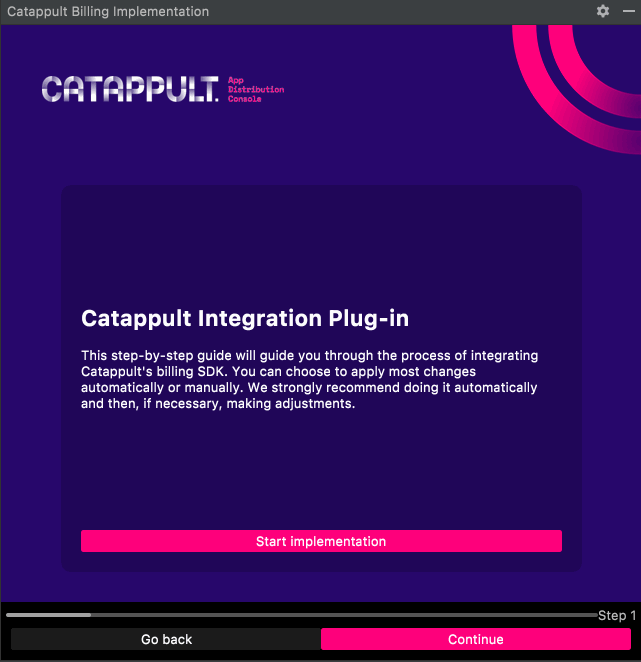
How to link a user to a purchase?
If you need to link a purchase to a user, you can do it by passing the userId in the obfuscatedAccountId parameter. The following example shows one example of a UserId passed to the purchase function.
startPurchase(productDetails, "user12345")
startPurchase(sku, "user12345");
You can retrieve this value in the Purchase object. The following sample shows how to extract the payload in PurchasesUpdatedListener and do conditional processing:
private val purchasesUpdatedListener
get()= PurchasesUpdatedListener { billingResult: BillingResult, purchases: List<Purchase> ->
if (billingResult.responseCode == BillingResponseCode.OK) {
for (purchase in purchases) {
val obfuscatedAccountId = purchase.accountIdentifiers?.obfuscatedAccountId
if (obfuscatedAccountId != null && obfuscatedAccountId == "user12345") {
...
}
...
}
} else {
...
}
}
PurchasesUpdatedListener purchaseUpdatedListener = (billingResult, purchases) -> {
if (billingResult.getResponseCode() == BillingResponseCode.OK) {
for (Purchase purchase : purchases) {
String obfuscatedAccountId = purchase.getAccountIdentifiers().getObfuscatedAccountId();
if (obfuscatedAccountId != null && obfuscatedAccountId.equals("user12345")) {
...
}
...
}
} else {
...
}
};
How to test the purchase flow without setting ownership of the app?
For testing purposes, you can use the following data to test the billing of your application.
applicationId:
com.appcoins.sample
IAB_KEY:
MIIBIjANBgkqhkiG9w0BAQEFAAOCAQ8AMIIBCgKCAQEAyEt94j9rt0UvpkZ2jPMZZ16yUrBOtjpIQCWi/
F3HN0+iwSAeEJyDw7xIKfNTEc0msm+m6ud1kJpLK3oCsK61syZ8bYQlNZkUxTaWNof1nMnbw3Xu5nuY
MuowmzDqNMWg5jNooy6oxwIgVcdvbyGi5RIlxqbo2vSAwpbAAZE2HbUrysKhLME7IOrdRR8MQbSbKE
y/9MtfKz0uZCJGi9h+dQb0b69H7Yo+/BN/ayBSJzOPlaqmiHK5lZsnZhK+ixpB883fr+PgSczU7qGoktqoe
6Fs+nhk9bLElljCs5ZIl9/NmOSteipkbplhqLY7KwapDmhrtBgrTetmnW9PU/eCWQIDAQAB
You can also get a version of Google's Trivial Drive with our billing implementation here and get your hands on an already working sample.
How to implement the Android Billing SDK using AARs or JARs?
To implement the SDK using AARs our JARs, make sure to follow the Android Developer Guide on AAR and JAR Libraries .
You can obtain the files in the official mavenRepository.
When adding to the gradle your files, don't forget to also add any dependency that is used by the Android Billing SDK, and follow the same process for those dependencies. To get the dependencies, see the Compile Dependencies section (don't forget to use the ones of the version you are implementing).
I'm trying to migrate from Google Play Billing SDK to the Aptoide Billing SDK, is there any additional documentation to help in this process?
Yes! If you are trying to migrate from the Google Play Billing SDK to our Aptoide Billing SDK, there is this documentation page which contains the most important steps for a successful and complete migration.
I'm still using the legacy version of the AppCoins Billing SDK, where can I find the legacy documentation?
If you are still using the legacy AppCoins Billing SDK, it is much recommended to transition to the new Aptoide Billing SDK in order to keep up to date in terms of features and security patches. Nevertheless, the legacy documentation is still available in here.
Frequent issues
Some frequent issues that we have recognized are mostly avoidable by guaranteeing the following:
- Initialize the Android Billing SDK in the
Applicationclass of your project instead of in aActivity.- This is important because if the
Activityis destroyed, there will be problems using the context from it;
- This is important because if the
- Items not available for a new purchase if it isn't consumed.
- It is important to consume the purchases, otherwise the transaction won't be acquired and the item won't be available for a new purchase;
- Show the prices for your products using the result from
queryProductDetailsAsync().- This is important to have matching prices for the users location in both your Application and the Wallet App;
- Make sure to avoid making calls in the
Mainthread.- This is important to follow so that the
Mainthread is not blocked with request made to the Wallet App or Backend callbacks;
- This is important to follow so that the
Updated about 1 month ago
